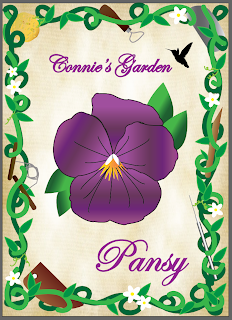This is hopefully very close to being my final design for my first seed packet.
Overall I am extremely happy with the way it turned out. After printing it out I will expect to make a few minor color changes. I did end up adding small white flowers around the borders to include the white from the middle of the main flower.
Monday, September 24, 2012
Thursday, September 20, 2012
These are my 3 seed packets. Although they are not 100% completed I am very happy with the way they look as of now. I will still be changing some colors around once I still them printed, and I still have same minor changes as to the size of my text. I also wanted to make each flower more personal so I will be adding three topics into each design. Also my background will be on colored paper.
Pansy will have ceramic tools since Connie loves to paint and clean ceramics
Rose will have gardening tools since Connie loves to garden (why I am dedicating these packets to her)
Lily will have cooking and baking tools since Connie would spend all day in the kitchen
This is my first seed packet. After printing it out for the first time I realized a few changes I needed to make. First was that the color of my flower and the small leaves around it were very dark. Since then I have lightened them and will continue to print out examples to test the colors out on paper. The second mistake I needed to change was the yellow colored text on the bottom. The color itself shows up wonderful on the computer screen but not so well on paper. I changed the yellow to the same color purple on the top text. I also wanted to change the size of the text, making it just a tad bit smaller to give it more room. Another student pointed out that if I was going to have a small hummingbird on top of the text I might as well make it bigger so I will be changing that as well. Overall I felt this seed packet looked great for my first time using these programs.
Tuesday, September 11, 2012
Seed Mood Board
For this project I would really like to make my seed packets look vintage. I'm planning on naming the company after my grandmother who loves to garden. I will be attempting to make my packets look vintage by using lightly colored paper with some texture, and adding small details such as 5 cents showing the old price of these seeds. The typography I will be choosing will be cursive simply because I want the packets to look old, as though a grandmother actually wrote the words. The packets will have a different flower on each and a border of ivy vines. I am hoping to improve my shading skills by selecting certain flowers that have completely different shading. Another small detail I would like to include is a small silhouette of a hummingbird next to my company name. I would like to include this small hummingbird on the inside flap of my envelope for the seed packets as well. As for the back of the envelope, my instructions will be basic as to how to plant and grow the seeds. I would also like to include a small biography of my grandmother and why these seeds are so important.
Monday, September 10, 2012
Illustrator 2
In the last few videos we had to watch I have learned about the colors found on the programs and where to use certain colors. For example, RGB standing for red, green, blue, is used mostly for web design, while CMYK is used for print. After learning the colors, we watched videos on how to fill in and outline certain areas of our design. Short cuts for fill and stroke are command + control A for all and command + control Y for outline mode. When making lines you use paths and anchor points. The definition of a path is line structures that make up what you want to make. In essence a path is a skeleton that you can cover with a design. A helpful command we learned is hold shift +click which allows you to select multiple points are one time. You can have open paths and closed paths. An example of a closed path are shapes, while a line is an open path. While using shapes you are able to use the arrow keys to add or subtract points or rows. Besides paths, I learned how to join and average points together. If you have an item that is already joined, you can then use the scissors or knife tool to cut objects in half.
Monday, September 3, 2012
Illustrator C26 essential training
After watching the numerous videos posted about Illustrator I have learned many helpful hints to help me get the most out of my artwork. I learned about vectors and how to not lose quality in my artwork, I also learned about interfacing and how to navigate through my art boards. I can now use rulers, grids, and guides and I am able to lock my artwork from myself or others. Mostly I learned how to select groups of work together instead of independently and how to resize my artwork without distorting anything. Besides resizing and rotating my artwork, it was nice to learn all the short cuts by using my keyboard. I will most definitely be making a small note card with my short cuts at hand until I am able to memorize them. I admit I was not looking forward to watching the numerous videos and wasting my monday night but I did learn a lot from each one and I am pretty excited to be able to put my knowledge into my future artwork with Ai.
5 things that work in all applications
Computers seem to make life easier, but can be more efficient when you know how to use the applications offered. Many different computers offer numerous programs and applications that can differ from something you are familiar with. Luckily there are 5 applications that can be found in all computer systems to help you through the programs. These 5 applications are file menu, cut/copy/paste, undo/redo, preferred settings, and the help menu. Knowing these 5 basic applications will allow you to choose files, copy information, change settings, and the help menu to answer any questions about the application. Once you know these applications you will find you can use any computer you are put in front of.
Laptop vs. Desktop
Computers are a great source for information. When deciding on a laptop or a desktop there are numerous view points to consider. For most people, cost is a very important issue. While the cost of a laptop is greater than the cost of a desktop, the space available on a desktop may become important as well. Besides the cost and space of the computer, portability is an issue especially for college. Having a laptop is great for presentations and being able to take it back and forth. Although portability is great, the student now has to worry about losing information or the laptop itself. Both laptops and desktops are great additions to a household but I highly suggest researching the brand before making the long term commitment.
Subscribe to:
Comments (Atom)